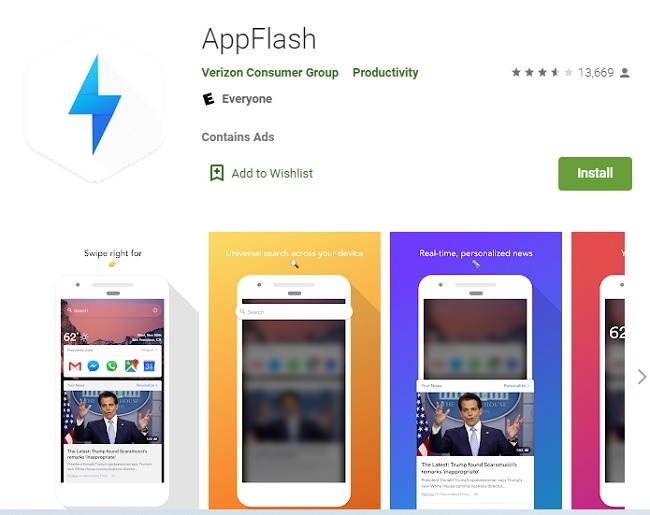Device carriers and manufacturers have never quite understood users – we don’t like or need bloatware. Yet, Verizon decided all Android users needed AppFlash on their devices. It quietly appeared on existing devices in 2017 and later became preinstalled.
After a lot of opposition, Verizon eventually stopped supporting AppFlash and disabled it on existing devices through updates (whereas newer devices don’t come with it preinstalled). Yep, it’s all been a bit messy, so here’s everything you need to know.
What Is AppFlash?
According to Verizon, AppFlash was a content discovery service, designed to be an all-in-one app for finding everything you need to make life easier. From recommending apps and restaurants to movies and getting rides, all you had to do was ask. On the surface, it didn’t sound that bad. After all, Google works similarly when you’re signed in, and sometimes, even when you’re not signed in.

One good feature was that the app was designed to automatically stream any content you needed without having to download another app to do so.
It came preinstalled on Verizon’s Android devices. However, it didn’t look like a traditional app. Instead, it worked as a type of left homescreen. If enabled, all you had to do was swipe left from your homescreen to view it.
Is AppFlash Safe?
The answer is yes and no. Much like any app that provides personalized recommendations on your phone, AppFlash collected user data as you used your device. This included your location data, even when you’re not using the app. It wasn’t really any better or worse than other popular apps that track your app usage, location, and preferences.

The Electronic Frontier Foundation originally called AppFlash spyware. The EFF recommends users read the privacy policy before enabling the app. Even if it’s not spyware, it’s definitely bloatware if you don’t want it. But, it’s one of the many bloatware apps that you can’t uninstall easily, though there are a few ways to possibly remove it completely.

How to Disable AppFlash
What irked users originally was that the app was downloaded, installed, and enabled without permission. Users were asked to quickly agree to the privacy policy just to see what was on their phones. Now it’s disabled by default on newer devices (or not present altogether).
If for some reason AppFlash is still enabled on your device, it’s totally unnecessary and you should disable it yourself. The exact steps may vary slightly based on your Android device and system.
- Go to “Settings -> Display.”

- Tap “Home screen.”

- Choose “Left Home screen.”

- Tap AppFlash to enable it. If you want to disable it, select another left home screen option or select None. Tap OK to save your changes.

If you installed AppFlash yourself, you’ll have the option to uninstall it like any other Android app. If it’s preinstalled, it may not even be listed in your available apps. If it is, the only option is to disable it.
Alternatively, you might see an AppFlash slider instead of a Left Home Screen option. If so, turn the AppFlash slider to Off.
Dealing with AppFlash Crashes
Even though AppFlash serves no function any more, it can still cause problems by crashing. You might see an error message saying “AppFlash has crashed” on any number of installed apps. You don’t have to put up with it though, and should disable it as per our instructions above.
If AppFlash was installed without your permission, you can’t uninstall it without rooting your device. If you did install it, uninstalling it will prevent the crashing issue.

Most often, though, the issue is tied to Google Chrome and Android System WebView. Updating both of these apps fixes the crashing problem for most users. You can also try updating the app that’s giving you the error message.